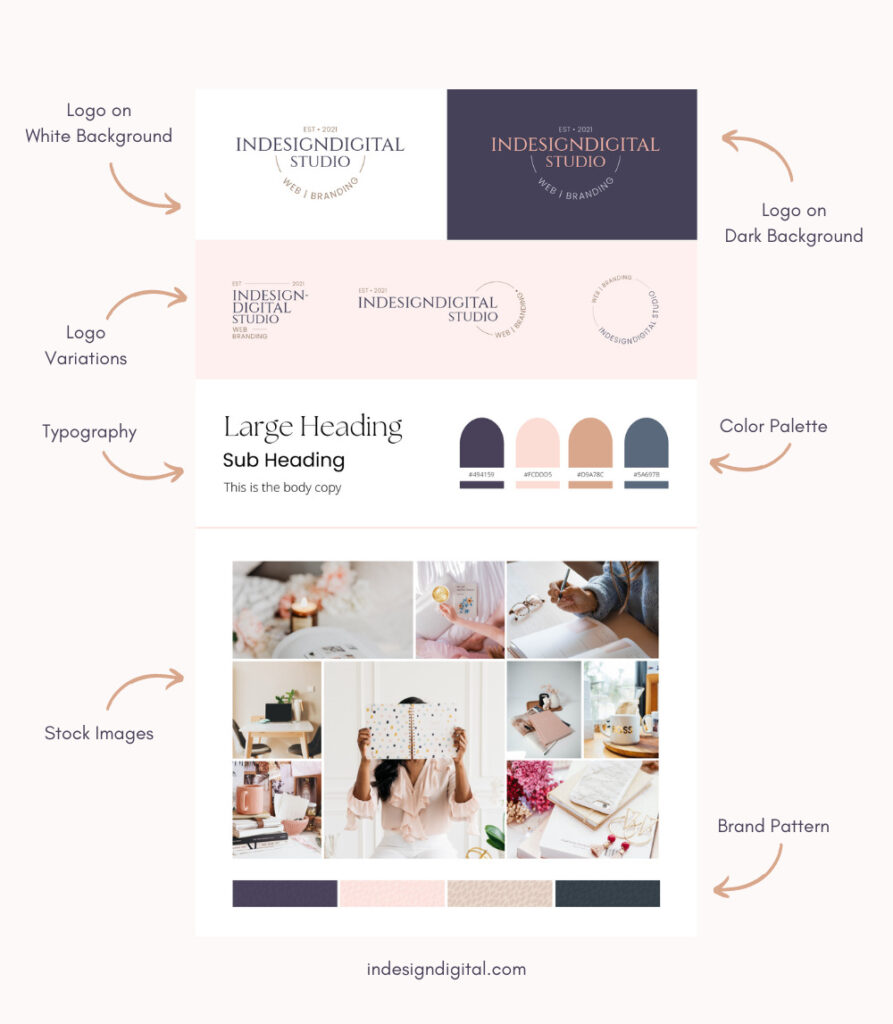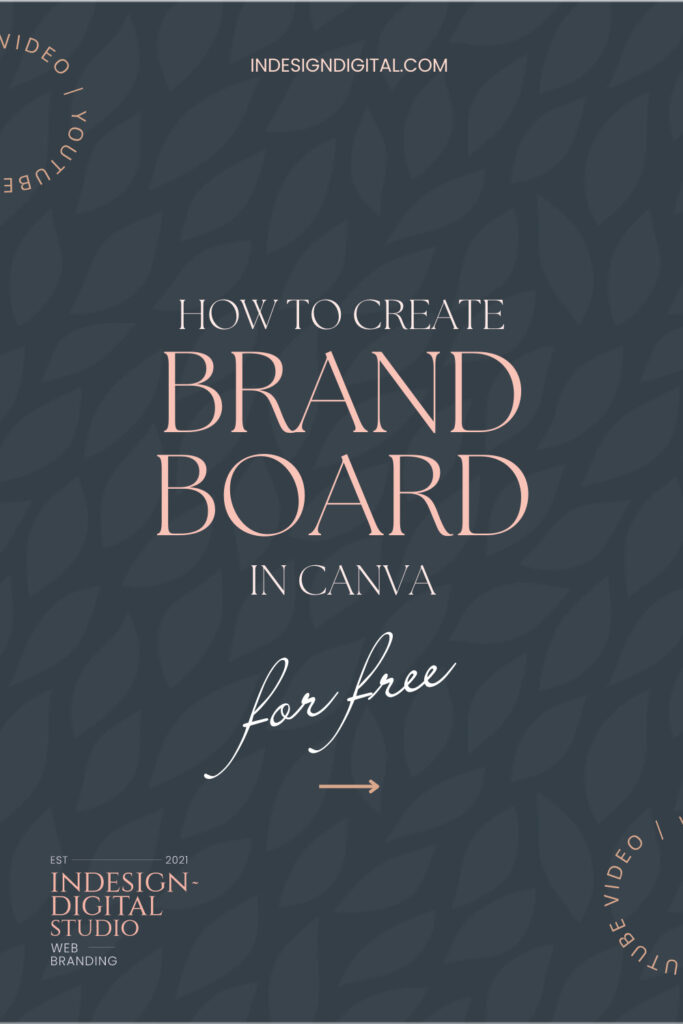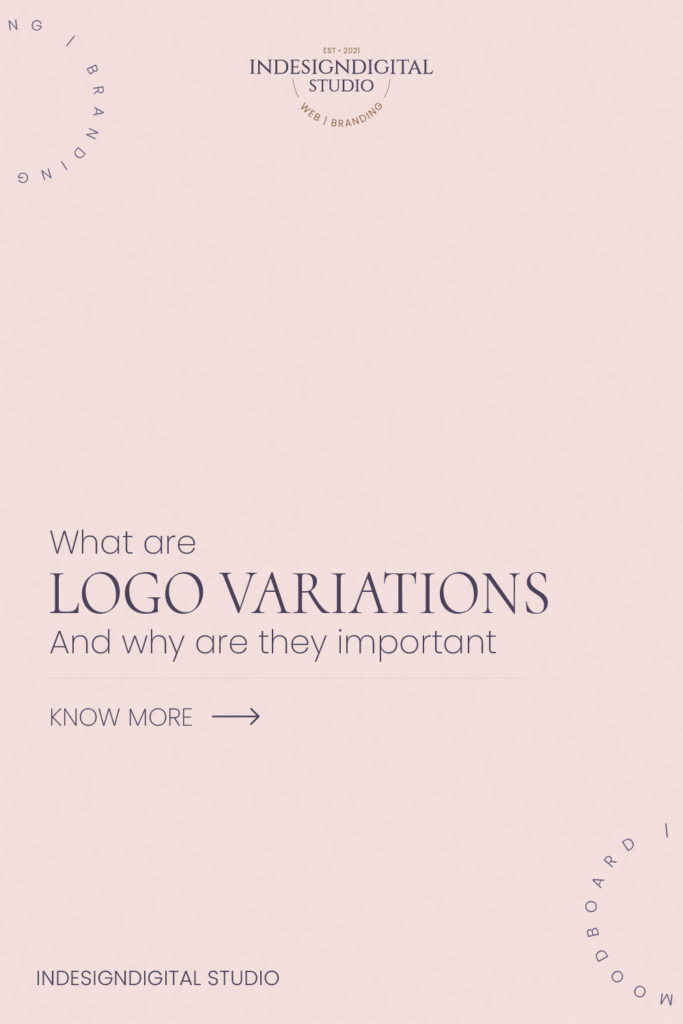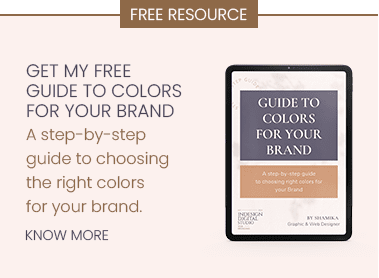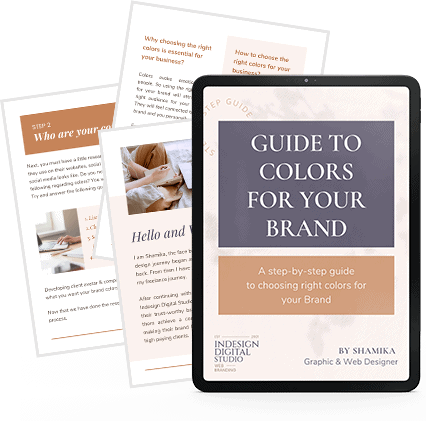Create a Brand Kit or Brand Board in Canva for free

It is always good practice to have all your branding assets in one place. So it is easier to find them when you create any graphics for your business. In this blog post, I am going to share how you can arrange all of your graphic assets like logos, colors, fonts & brand elements in a simple way using brand boards.
We all know that the Canva Pro version has a feature called ‘Brand Kit’, where we can upload logos, fonts, color palettes, etc, and access them in one place. But this is not the case for free users. They just have an option to upload 3 colors to the color palette.

But, we are going to create a Brand Board in Canva for free, which you can refer to later and also give to your team for their reference. But first, let’s get to the basics.
What is a Brand Board? And why is it important for you?
A brand board is a collection of your brand’s visual identity. This in simple words is a collection of your brand’s visual elements such as logos, font colors, and any other important elements in your brand. All these elements are compiled on one page. This helps you to get the overall vibe of your brand. These will be the starting point of any graphics you create.
You can refer to them when you create your website & Social Media Graphics. You can also give this to your team so that they understand the brand elements & work accordingly. It also makes it easier to find all the elements, when they are in one place when creating any graphics.
If you are still looking to develop your brand moodboard & color palette check out my blog post on Creating Moodboard for Brand Colors.
What we can include in a Brand Board?
You can include Main Logo, & its variations, Brand Color Palette, Font Variations & Design Elements such as patterns, illustrations, or even a few stock photos.
These are a few examples of Brand boards.
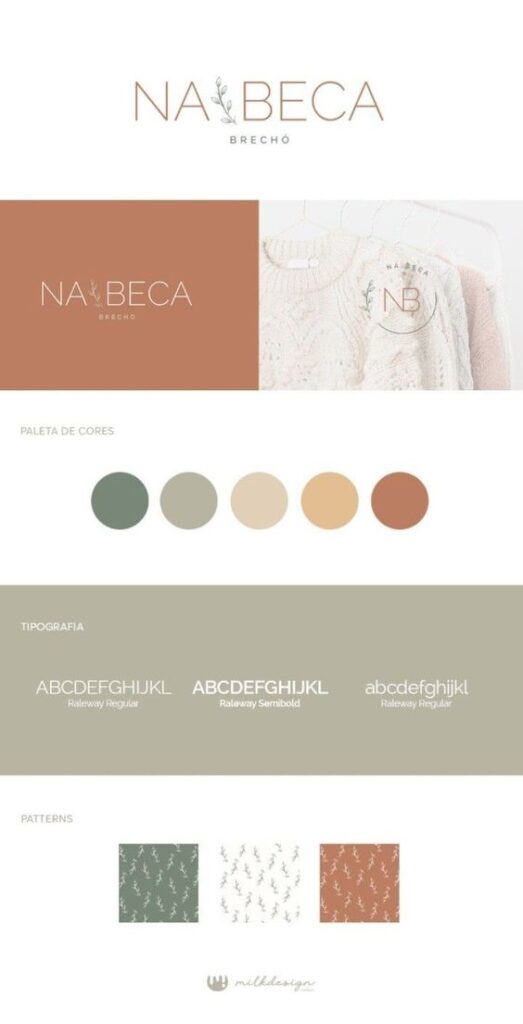

How we can create a free brand board in Canva?
First, we need to create a folder on our computer where we can gather all our assets to upload to Canva. I have added logos, patterns & Stock images to my folder.

Then we need to log in to our Canva account and upload all our assets to Canva. Just Upload all the assets collected in our folder.
Next, We will add all the elements to one document in Canva. Create a document by clicking Create Design. They have a Brand Board template, you can use that or just use a custom size.
Start by adding the main logo. I have added the Main logo on a White Background & also a reverse logo for a dark background. Next, I have added, logo variations followed by Typography & Color Palette. The last section contains stock images and brand patterns.